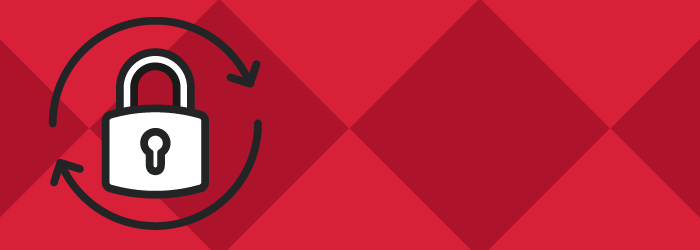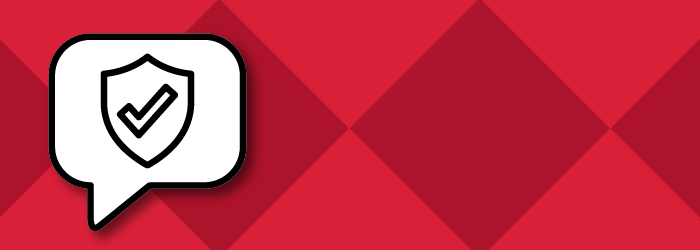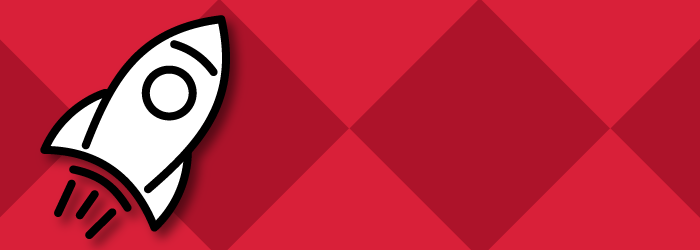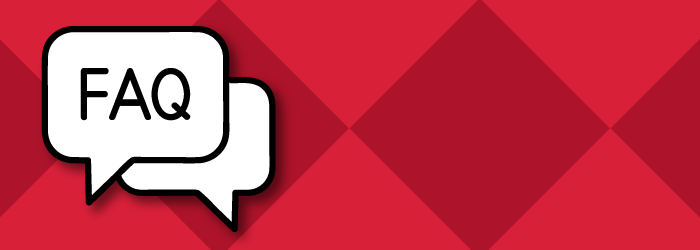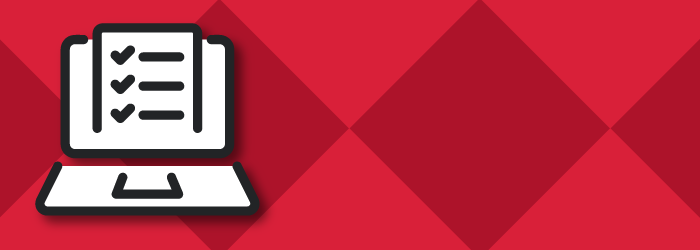SDSUid Help
Note: If you change your password, don't forget to reset your eduroam Wi-Fi settings.
Learn which software tools and services are available with your SDSUid.
Activate Your SDSUid
If you are a new Student, an activation email was sent to the personal email address (e.g. [email protected]) that you provided when you applied. If you cannot locate the email, please make sure it was not sent to SPAM. The message was branded with the SDSU Logo and SDSUid activation information. The message was sent from [email protected].
Note: If you are a student and an employee, you will be provided with a student role SDSUid and an employee role SDSUid.
If you are a new Faculty, Staff, or Student Employee, an activation email was sent to the personal email address (e.g. [email protected]) that you provided to HR. If you cannot locate the email, please make sure it was not sent to your SPAM. The message is branded with the SDSU Logo and SDSUid activation information and is sent from [email protected]. You can also inquire with your college/department technical support as they have the ability to assist you with activation.
Note: If you are an employee and also a student, you will be provided with an employee role SDSUid and a student role SDSUid.
SDSUid Frequently Asked Questions
Students
For applicants and students an email was sent to your personal email e.g. @yahoo.com, @gmail.com account that you applied with. If you cannot locate your email, please make sure it was not sent to your junk mail. The message was branded with the SDSU Logo and SDSUid activation information. The message was sent from [email protected].
You should have received an email with instructions on how to activate your SDSUid account. It was sent to the email account on file in my.SDSU. Please make sure it was not sent to your spam folder. The message was branded with the SDSU Logo and SDSUid activation information, sent from [email protected]. If you can't locate the email, please contact the IT Services Help Desk with your RedID card for assistance.
Applicants will only have access to their my.SDSU portal.
For a list of services available to students please visit the SDSUid Services table.
Yes, students in Global Campus (formerly Extended Studies) will be provided an SDSUid account.
It is possible for some individuals to have two SDSUid's. If you are an employee of SDSU and a student you will be issued an SDSUid for each role.
Yes, if you have expressed intent to enroll, your Google Workspace Gmail account is your official SDSU email account. Once you receive your @sdsu.edu email address, please make sure to go to the my.SDSU portal to update your email address.
Yes, a detailed list of use policies and procedures can be found here: Office of the Registrar Email and Mailing Updates
Students who are graduating, your SDSUid, M365 account, SDSU Google Workspace, and all associated data will be deleted one year from graduation. For all others (including credential/certificate programs) 90 days after the final day of the last enrolled semester.
Support links for students wishing to transfer their data:
- Google Workspace: Copy content from your school account to another Google account.
Students cannot rename or change their SDSUid. Your account (e.g. [email protected]) was created automatically based on the name you provided to SDSU when you enrolled and cannot be changed.
All students have a random four numeric digit appended to the prefix of their SDSUid. This is to differentiate between faculty/staff accounts and student accounts. These numbers cannot be removed or changed.
Faculty & Staff
If you are a new Faculty/Staff person, an activation email message was sent to the email address that you provided to HR. If you cannot locate the email, please make sure it was not sent to your junk mail. The message was branded with the SDSU Logo and SDSUid activation information. The message was sent from [email protected]. If you cannot locate your SDSUid activation email, please inquire with your college/department technical support as they have the ability to assist you with activation.
It is possible for some individuals to have two SDSUids. If you are an employee of SDSU and a student you will be issued an SDSUid for each role.
Retiring faculty and staff may be eligible for emeritus designation and retention of their SDSUid and services. More information can be found on Human Resource's Emeritus Designation for Retired SDSU Employees website.
Faculty, Lecturer and Volunteer Faculty have a grace period of 365 days from their last official date of employment. Following the grace period, the SDSUid account, associated services e.g. email, Google Drive/OneDrive… and data will be deleted. You will receive several emails letting you know that your SDSUid is nearing the end of the grace period.
Staff, staff volunteers, and others with an SDSUid account, following the last date of employment, the SDSUid account, associated services e.g. email, Google Drive/OneDrive… and data will be deleted.
Passwords & Naming Considerations
Please make sure your password meets the following criteria for complexity: A minimum of 10 characters. Your password must include at least 1 character from each of the following sets: uppercase, lowercase, numerical, and special character. Passwords cannot be reused.
SDSUid Password Complexity Rules
SDSUid passwords set via Microsoft Office Portal or via ID domain-joined computer must meet the following minimum requirements when they are changed.
- Password must contain at least 10 characters.
- Passwords must contain characters from 3 of the following 5 categories:
- Uppercase characters of European languages (A through Z, with diacritic marks, Greek and Cyrillic characters)
- Lowercase characters of European languages (a through z, sharp-s, with diacritic marks, Greek and Cyrillic characters)
- Base 10 digits (0 through 9)
- Non-alphanumeric characters: ~ ! @ # $ % ^ * _ - + = | \ ( ) { } [ ] : ; , . ? /
- Any Unicode character that is categorized as an alphabetic character but is not uppercase or lowercase. This includes Unicode characters from Asian languages.
- Passwords must not contain the user's logon ID, first name, middle name, or last name.
- Logon ID is the base of the SDSUid
- Example:
- SDSUid = [email protected]
- Logon ID = jgonzales
- Example:
- If any of these elements is less than 3 characters long, this rule is not applied.
- For example, the name "Erin M Hagens" is split into three elements: "Erin", "M", and "Hagens". Because the second element is only one character long, it is ignored. Therefore, this user could not have a password that included either "erin" or "hagens" as a substring anywhere in the password.
- Logon ID is the base of the SDSUid
- Additional rule for users with Google accounts:
- Password cannot begin or end with a space.
Please reset your password using the recovery options you set when you created your account. Use the “Can’t access your account?” link found below the “Sign in” button on the SDSUid login page.
The CSU mandates that SDSU must have a policy that requires password changes. The current SDSU Information Security Plan (in place since 2003), requires that all passwords be changed every 12 months.
You will receive email notifications reminding you to change your password in the following schedule: 30 days, 14 days, 2 days and 1 day before expiration.
Students
Students may visit the Name and Gender Change Procedures website to learn more about the process. Going through the previous procedure only affects your display name, and not your SDSUid. Your SDSUid will remain the same.
Faculty and staff
State paid faculty and staff can visit the Employee Legal Names, Lived/Preferred Names, and Gender website to learn more about the process, or visit SDSU Human Resources office in-person. Auxiliary employees may contact their organizations Human Resources department.
Non-ASCII characters are not passed through to the SDSUid account at this time. The IT Division is reviewing this limitation and is considering adding support for special characters in the first, last, and display-name fields.
The account (e.g. [email protected]) was created automatically based on the name you provided to SDSU when you enrolled and cannot be changed.
Services Accessible with SDSUid
| Applications | Applicants | Students | Faculty | Staff | Student Employees |
|---|---|---|---|---|---|
| Aztecs Abroad Database (Terra Dotta) | X | X | X | ||
| Adaptive Insights | X | X | X | ||
| Adobe Creative Cloud | X | X | X | ||
| Adobe Sign | X | X | X | ||
| AIMS-AssetWorks | X | X | |||
| Canvas | X | X | X | X | |
| my.SDSU Campus Solutions | X | X | X | X | |
| Digital Measures | X | ||||
| Duo Security | X | X | X | X | |
| eduroam (SDSU Secured Wireless) | X | X | X | X | |
| eRezLife | X | ||||
| ExLibris / Alma | X | X | X | X | |
| ExLibris / Primo (Library Patrons Records) | X | X | X | X | |
| EZBooks | X | ||||
| EZproxy | X | X | X | X | |
| Google Workspace (Google Apps including Gmail, Calendaring and Drive) | X | X | X | X | |
| HR PeopleSoft | X | X | X | ||
| Interfolio | X | ||||
| IssueTrak | X | X | |||
| MathWorks | X | X | |||
| Maxient | X | X | |||
| Mediasite | X | X | X | ||
| Medicat Patient Portal (HealtheConnect) | X | X | X | X | |
| Microsoft 365 | X | X | X | X | |
| Modern Campus CMS (formerly OmniCMS or OU Campus) Web Content Management System | X | X | X | ||
| Poll Everywhere | X | X | X | X | |
| Presence | X | X | X | X | |
| Red & Black Shuttle (DoubleMap) | X | X | X | X | |
| REDCap Cloud | X | ||||
| RePro Store | |||||
| SDSU Intranet | X | X | X | ||
| ServiceNow | X | X | X | ||
| SDSU Club Sports module (Do Sports Easy (DSE) application) | X | ||||
| CSU Learn/SumTotal(CSU Training) | X | X | X | ||
| VPN (Virtual Private Network) | X | X | X | X | |
| WEPA Print Away | X | X | X | X | |
| Zoom Video Conferencing | X | X | X | X |